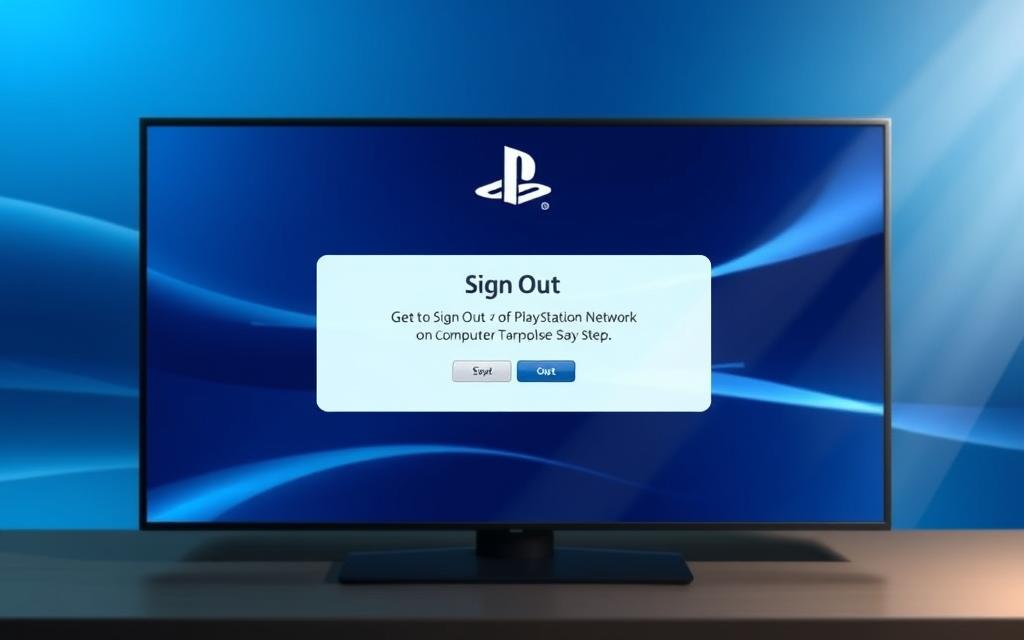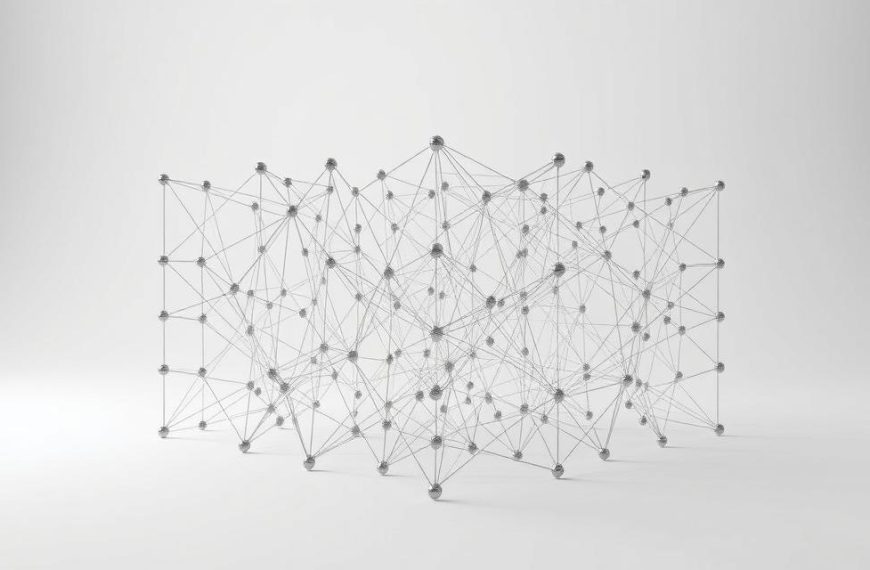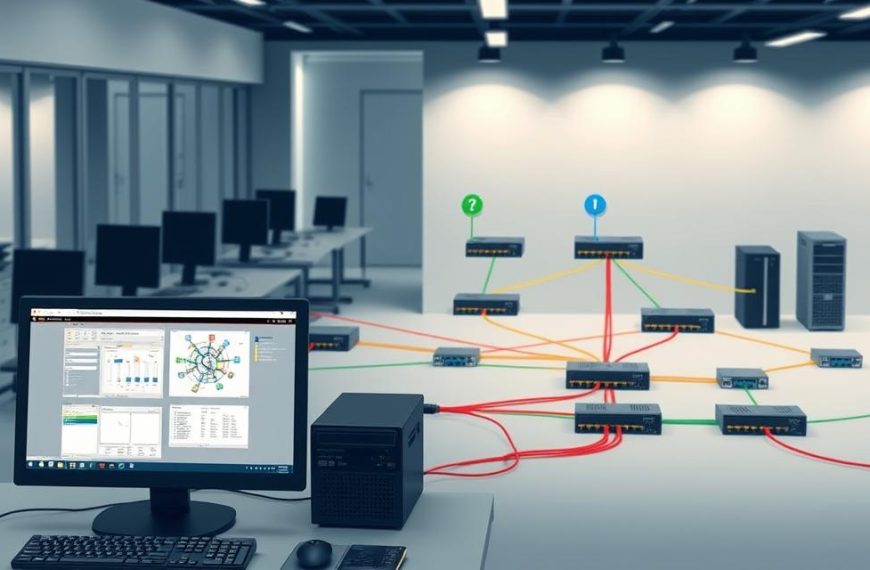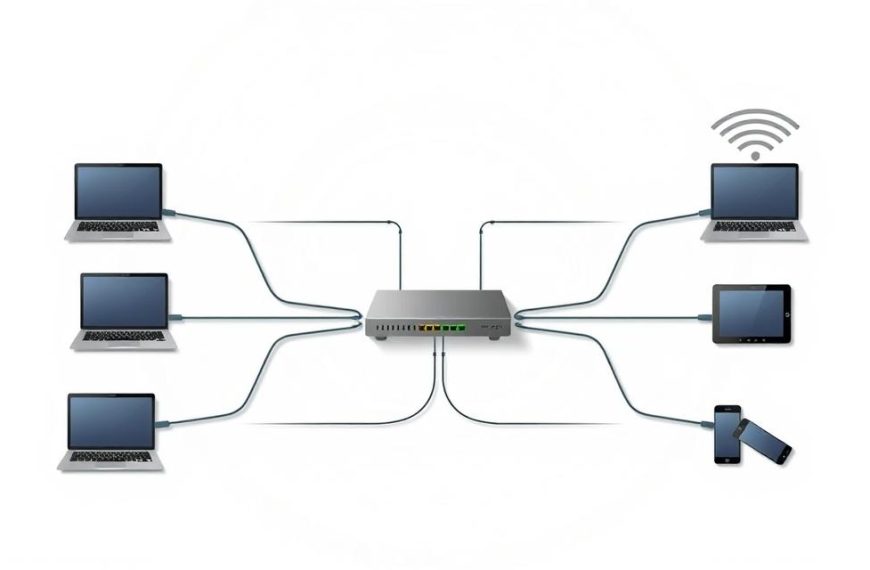Keeping your gaming account safe is key in today’s digital world. Whether you’re on a shared device or protecting your info, knowing how to sign out PSN is vital. It helps keep your privacy safe.
This guide shows you how to end your session safely when using a web browser for PlayStation services. By following these steps, you keep your account data safe. This stops others from getting into your account without permission.
Managing your account well is more than just closing your browser. For full security, you need to know the whole log out PlayStation process. Our guide covers basic steps and advanced security tips.
Keep in mind, some features might change based on your account type and where you are. For more on account settings and management, check the official PlayStation Network account documentation.
Learning the PlayStation Network sign out process is a big step in protecting your gaming profile. It keeps your personal details and bought content safe from security threats.
Understanding the Need to Sign Out of PlayStation Network
Your PlayStation Network account is more than just your game progress and trophies. It also holds your personal information, which needs to be kept safe. Many people forget to sign out, not knowing how it helps protect their account.
Staying signed in on devices, like shared or public computers, can be risky. Others might see your purchase history, payment details, and messages. This could risk your financial info and privacy.
PlayStation Support stresses the importance of PSN account security beyond just passwords. They suggest using passkeys and checking your account activity often. Signing out is a key part of keeping your account safe.
Here are some reasons why you should always sign out:
- It stops others from buying things with your device
- It keeps your messages and friend list private
- It lowers the chance of someone taking over your account on shared networks
- It keeps your gaming preferences and history private
To have a secure PlayStation account, you need to make signing out a habit. It’s like changing passwords or using two-factor authentication. This shows you care about your digital safety.
The table below shows when you really need to sign out:
| Usage Scenario | Security Risk Level | Recommended Action |
|---|---|---|
| Public computer or library | High | Always sign out immediately after use |
| Shared family computer | Medium | Sign out after each session |
| Personal device at home | Low | Consider signing out when not using for extended periods |
| Friend’s device or console | High | Sign out before leaving and clear any saved data |
Regularly signing out also helps protect PSN data from future threats. Cyber security experts say many breaches come from small oversights, not big mistakes. Each time you sign out correctly, you strengthen your account’s security.
Account security is an ongoing effort, not just a one-time thing. Being careful about signing out helps keep the whole PlayStation community safe.
Step-by-Step: How to Sign Out of PlayStation Network on Computer
These simple steps help you log out of PSN on browser from any computer. It keeps your account safe when using shared or public devices.
1. Navigate to the Official PlayStation Website
Start by opening your browser and going to playstation.com. This is Sony’s official site, not third-party sites.
Save this link to avoid scams. The official site is the safest place for your account.
2. Log Into Your PlayStation Network Account
Look for the sign-in option in the top-right corner of the homepage. Enter your email, password, and two-factor code if you have it.
After logging in, you’ll see your account dashboard. Here, you can manage your account.
3. Find and Select the Sign-Out Option
Once logged in, find your profile icon or username in the top bar. Clicking it shows a menu with account options.
Choose “Sign Out” from the menu. This might be called “Log Out” in some places, but it does the same thing.
Note on Browser Compatibility
The menu might look a bit different in Chrome, Firefox, or Edge. But the PlayStation website sign out works the same in all major browsers.
If you can’t find the sign-out option, try refreshing the page or adjusting your browser’s zoom. The site works well in all browsers.
4. Confirm You Are Signed Out
After choosing sign out, you’ll be taken to the homepage or login page. This shows you’ve logged out.
To make sure you’re confirmed PSN sign out, try to log in again. You should see login prompts, not your dashboard.
For extra security, close your browser after signing out. This removes any session data that could be accessed.
Additional Methods for Signing Out
PlayStation Network has more ways to keep your account safe. These methods are great if you think someone else might be using your account. Or if you want to make sure you’re fully logged out everywhere.
Using Account Management for Remote Sign-Out
Sony’s account management system is a detailed way to check active sessions. It lets you do a remote sign out PSN from all devices at once.
Go to the PlayStation website and log in. Then, find the security section. There, you can see all active sessions on consoles, computers, and phones.
Choose to sign out from all devices. This will end every active session. It’s like doing a complete deauthorise PlayStation account on all your devices.
Clearing Browser Data as a Backup
If other methods don’t work, clearing your browser’s data is a good backup. It makes sure no login info stays on your computer.
Open your browser’s settings or preferences. Look for the privacy or security section. There, you can clear cookies, images, and site data.
This clears your PlayStation cache completely. It gets rid of any login sessions that didn’t close right.
This method might not be as nice as official sign-outs. But it’s sure to log you out completely. It’s very useful on public or shared computers where keeping your account safe is key.
Security Benefits of Signing Out Regularly
Signing out regularly is key to keeping your PlayStation Network account safe. It’s a simple step that adds a layer of protection to your digital life.
By signing out often, you add to the technical security measures already in place. It’s a simple yet powerful way to benefit from signing out PSN on any device.
Preventing Unauthorised Access
Not signing out can leave your account open to risks. Anyone with access to your device could make purchases or change settings.
Signing out right after you’re done using your account removes this risk. It’s even more important when using public or family computers.
This action helps stop unauthorised access to your payment info, games, and personal data. It’s your first line of defence against misuse.
Implementing Ongoing Security Measures
Regular sign-outs should be part of your overall security routine. It works well with the technical steps PlayStation suggests.
Here are some key security tips:
- Enable two-factor authentication for login verification
- Use strong, unique passwords that you change periodically
- Review connected devices and active sessions regularly
- Explore passkey options for more secure authentication
These PlayStation security practices build a strong defence. Each step targets a different weakness in your account.
Security is not just a one-time thing. Regular sign-outs keep your account safe between uses and on different devices.
This way, your account stays safe as new threats come up. It shows you’re responsible in the digital world of gaming.
Conclusion
This guide has shown you how to easily log out of your PlayStation Network account on a computer. By following these steps, you keep your account safe and your personal info private.
Our guide makes it clear that logging out is simple but very important. Doing it regularly boosts your digital security a lot.
This summary reminds you why managing your account well is key. It helps stop others from getting into your gaming profile and data without permission.
Remember, taking control of your PSN security is in your hands. Logging out after each use is a small step that makes a big difference in keeping your online world safe.